This guide covers Maple Voice Core setup. For Orders Module setup, see Orders Module Overview.
Before You Begin
You’ll need:- A Maple account
- Your restaurant’s basic information (name, address, hours)
- A few FAQs about your restaurant
- A valid credit card for billing
- About 10 minutes
1
Create your account
- Visit app.getanalog.ai and click “Sign Up” to create your account.
- Enter your email and set a password, or sign up with your Google account.
- If you signed up with an email and password, check your inbox and verify your email.
2
Configure your merchant account
Complete the basic information steps for your merchant account.We need your business name and your website if you have one.
If you don’t have a website, you can leave it blank - otherwise we’ll use it to
learn more about your business and tailor our AI to your needs.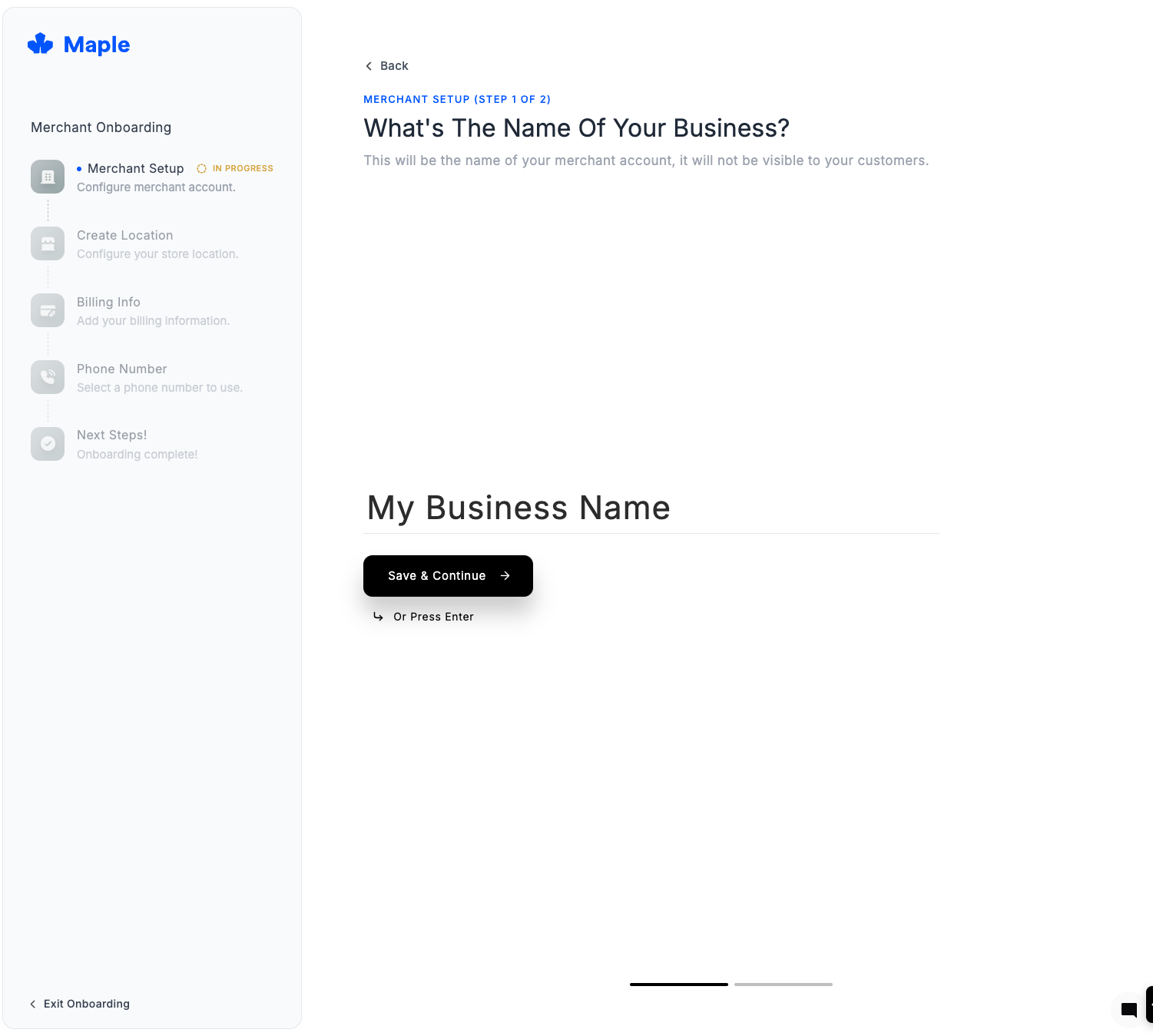
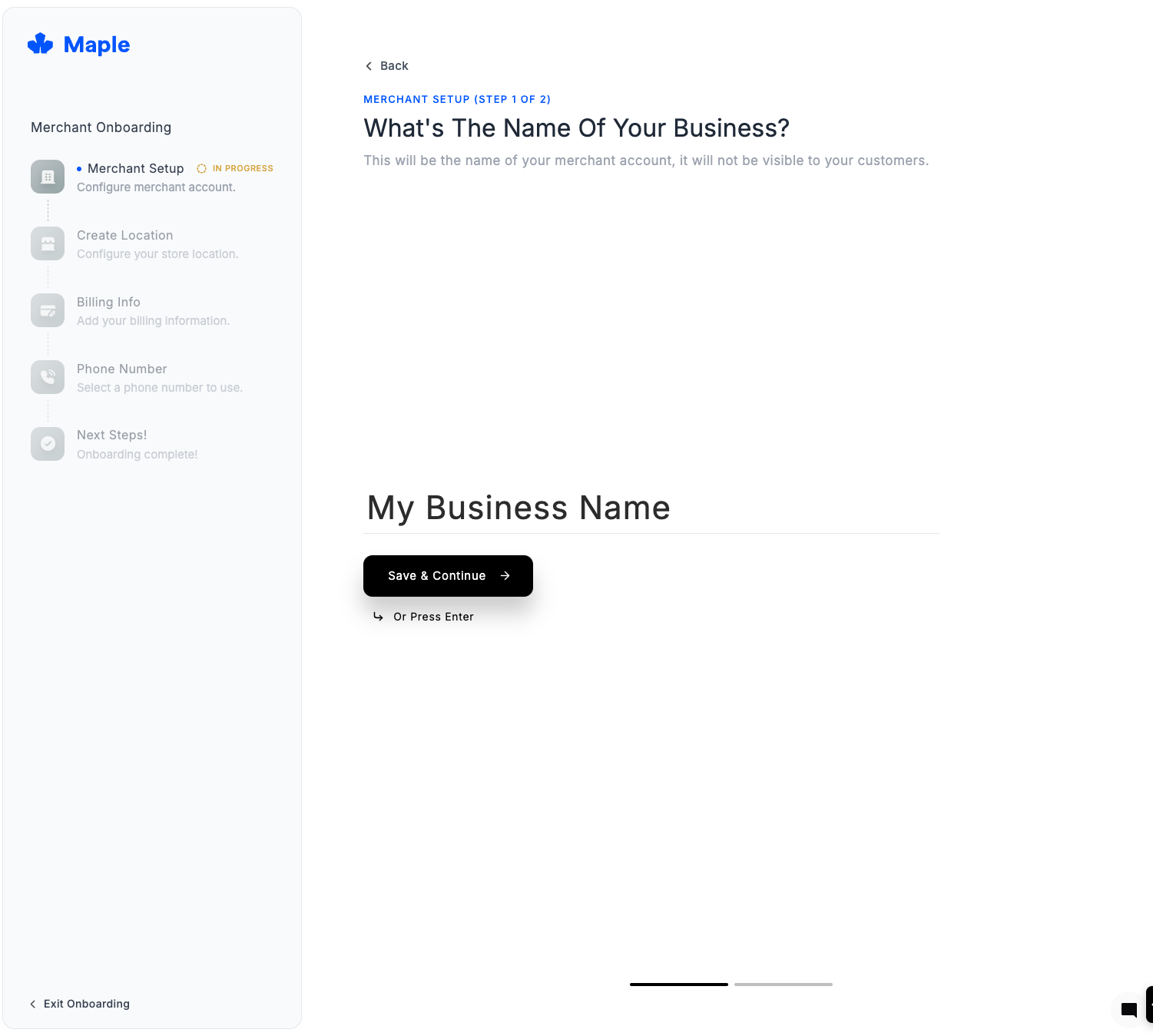
3
Configure your first store location
Complete the basic information steps for your first store location. You can add more
locations later if your business has multiple locations, but we just need one to
get started.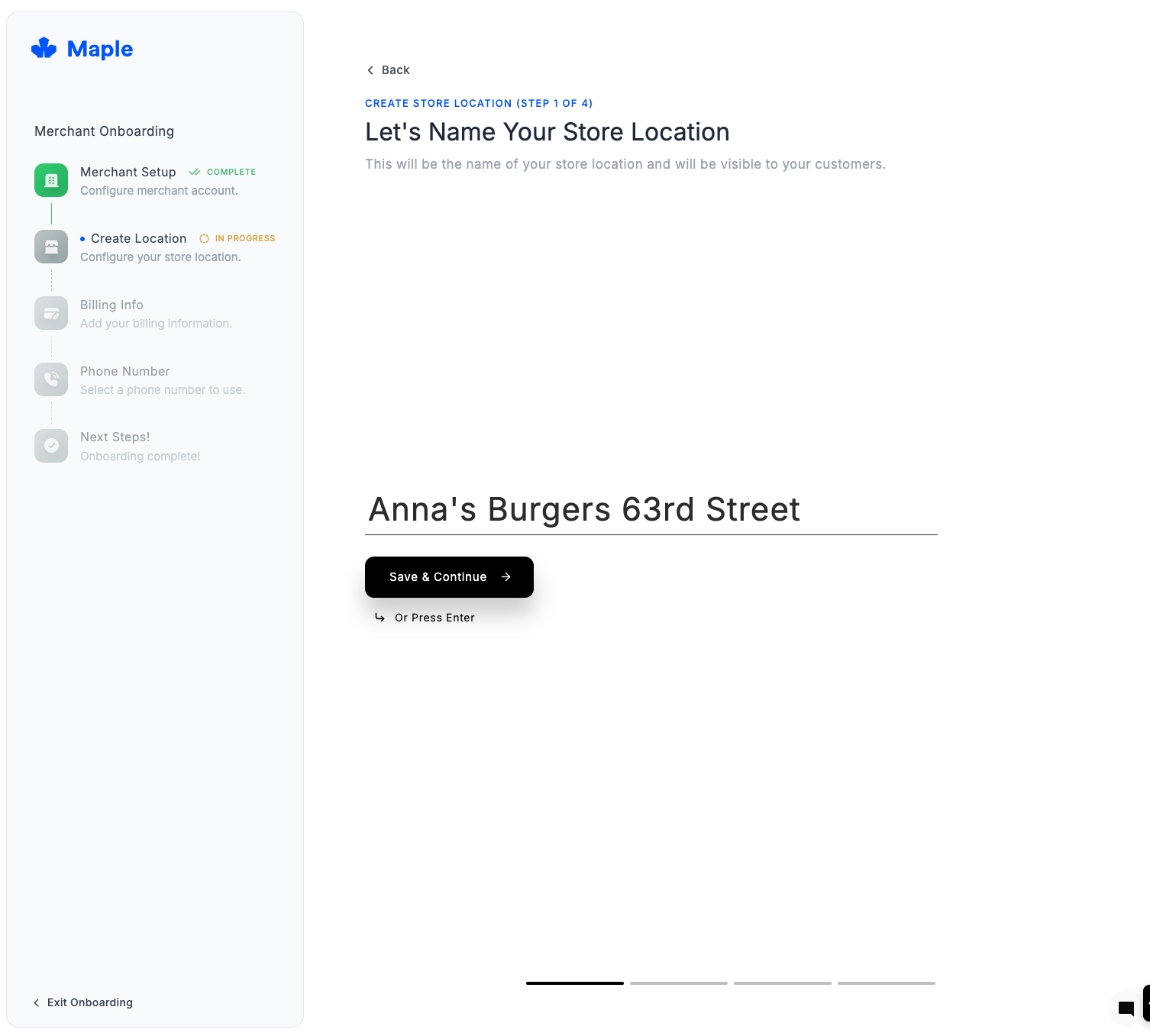
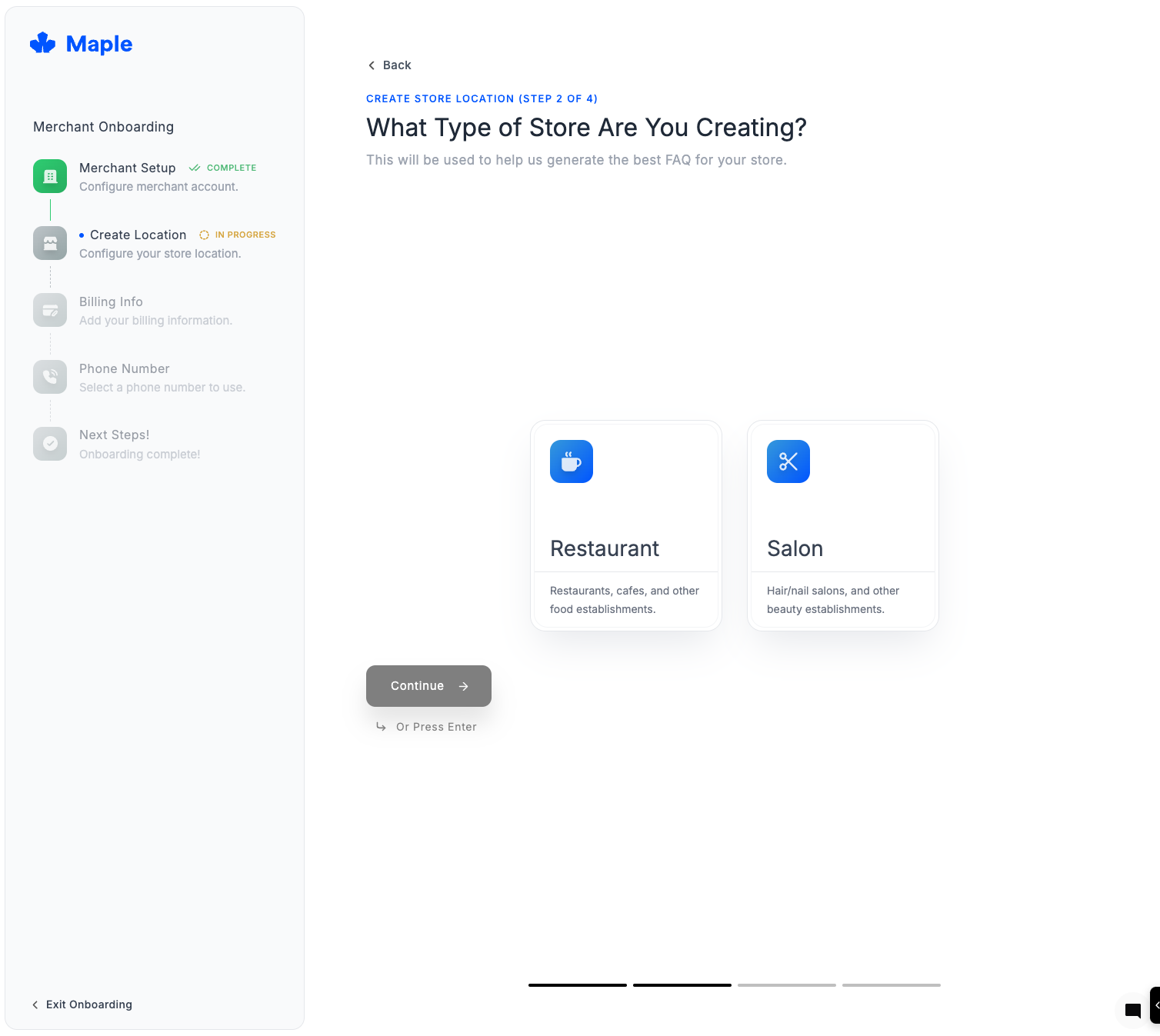
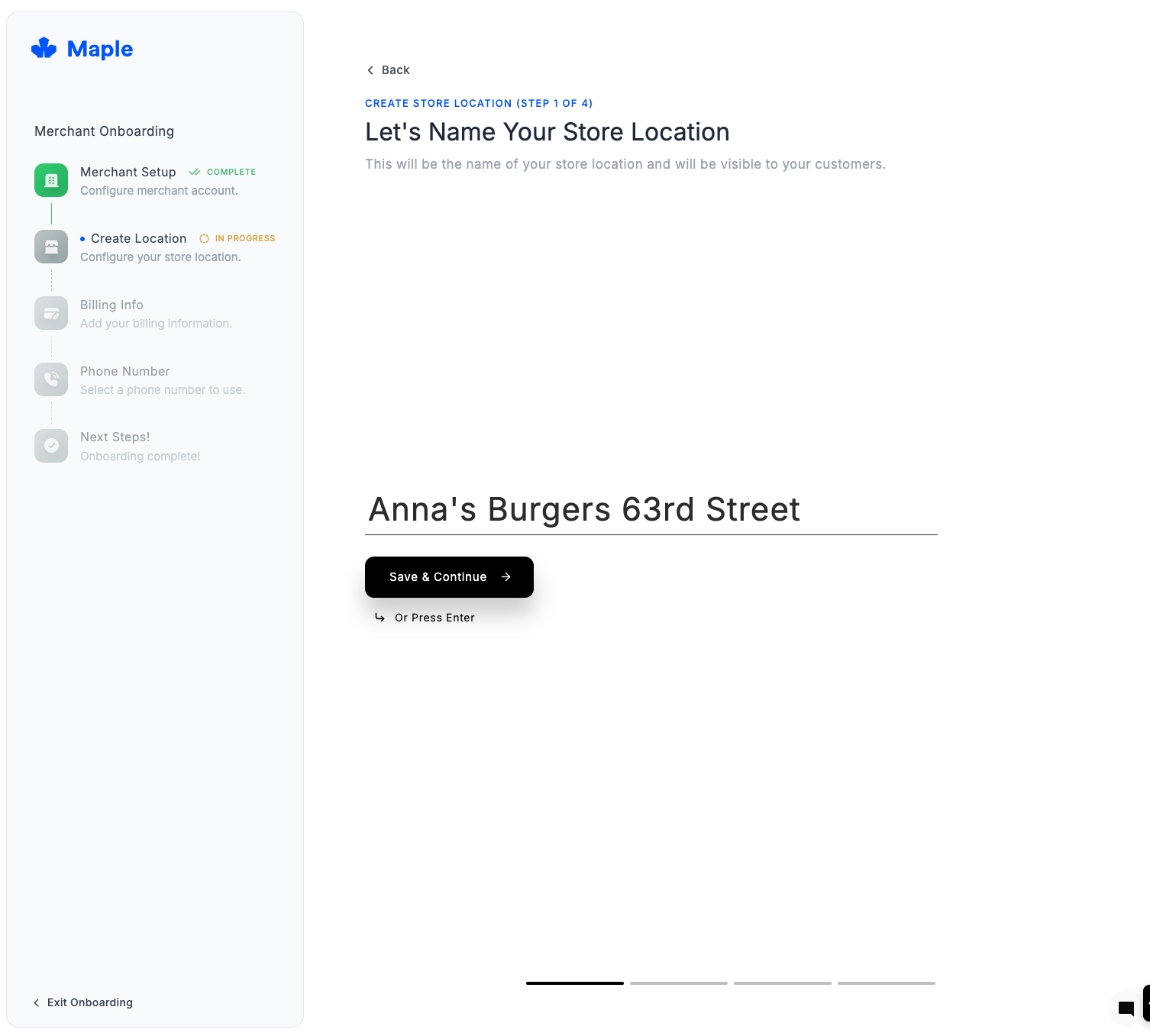
Currently we support the following store types:
- Restaurant
- Salon
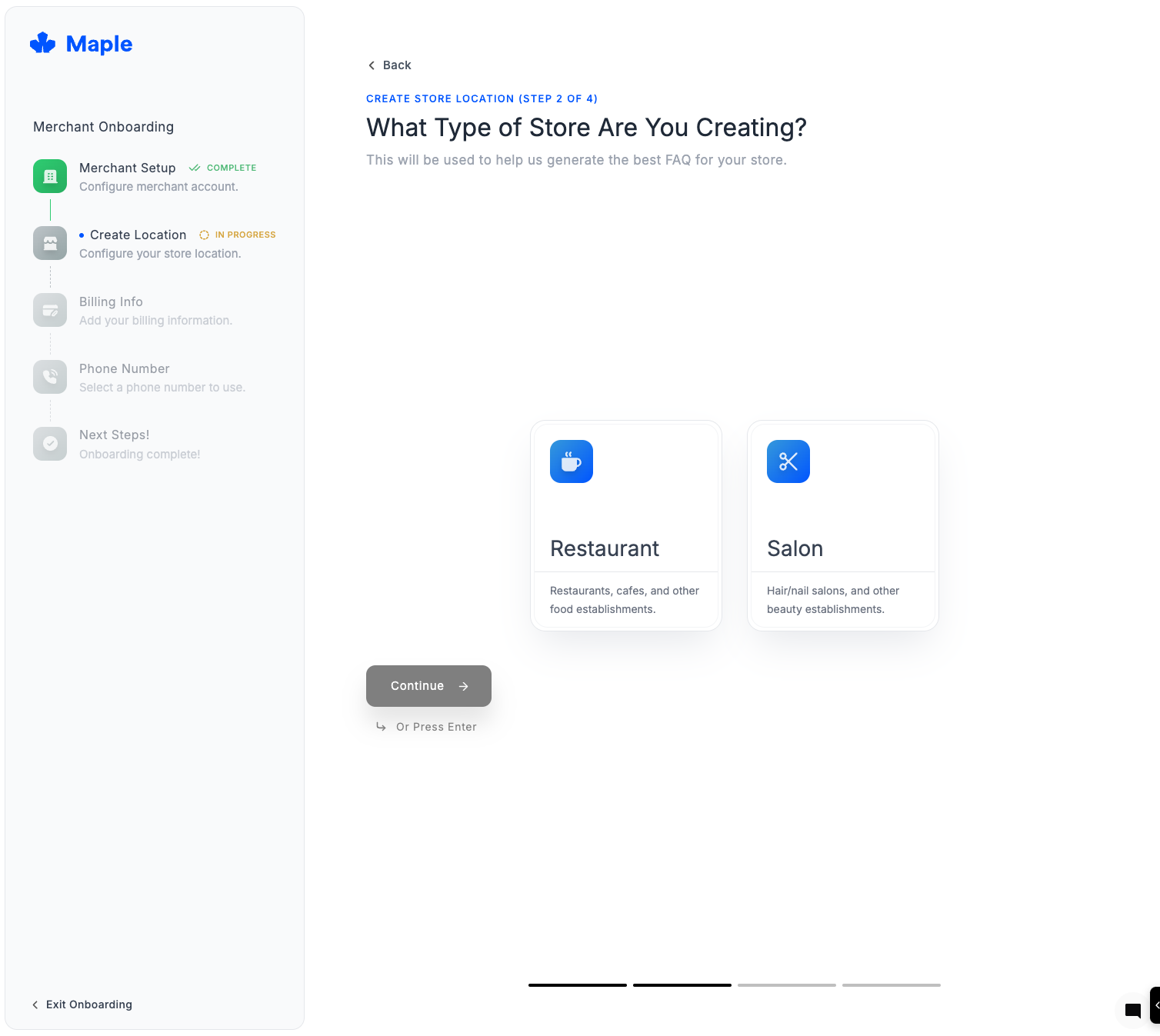
4
Billing information
Depending on the type of business you are, we may have special offerings with unique features
such as point-of-sale (POS) integrations or integrations with reservation platforms. Choose a plan that fits your needs - you can change your plan at any time.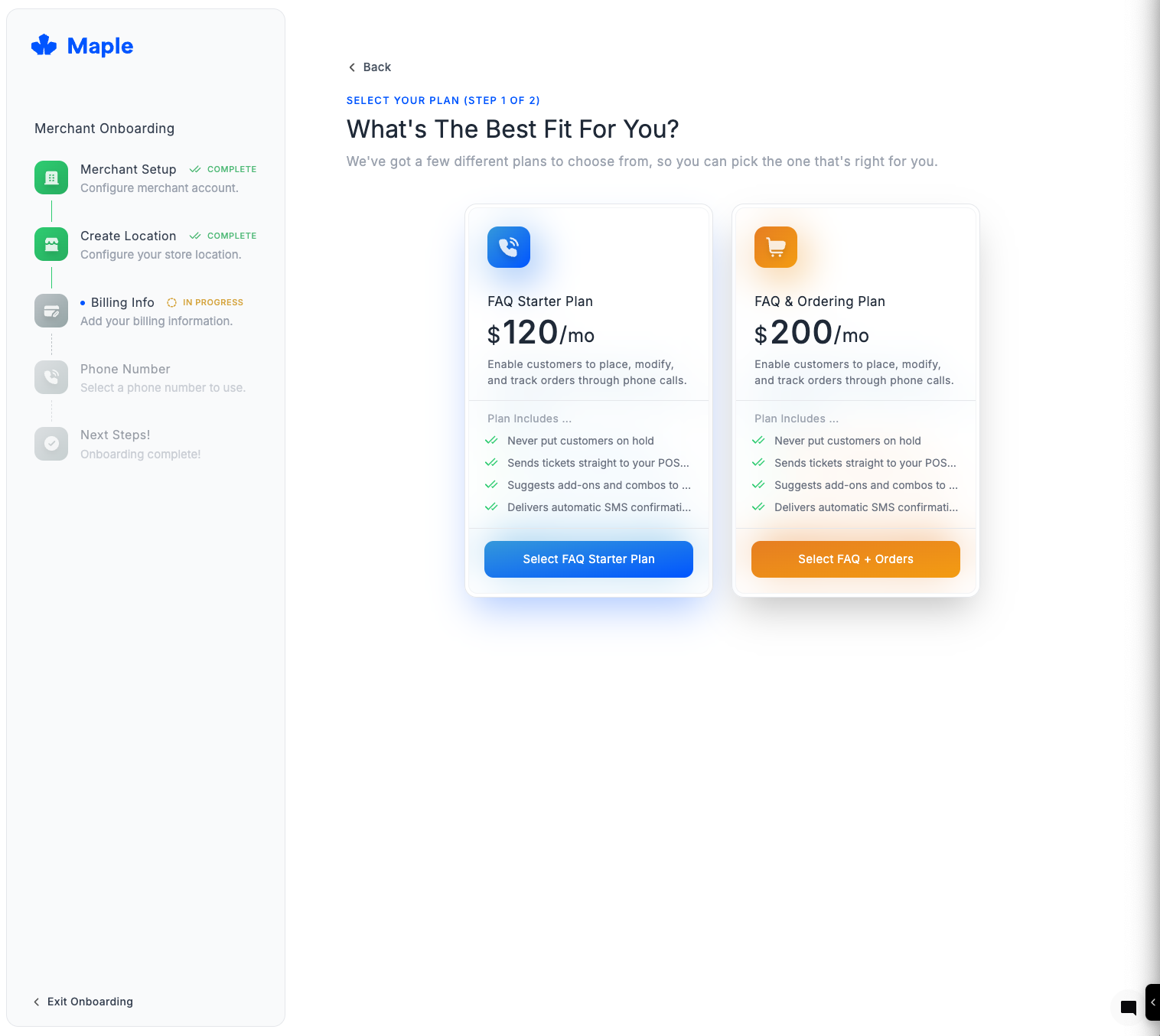
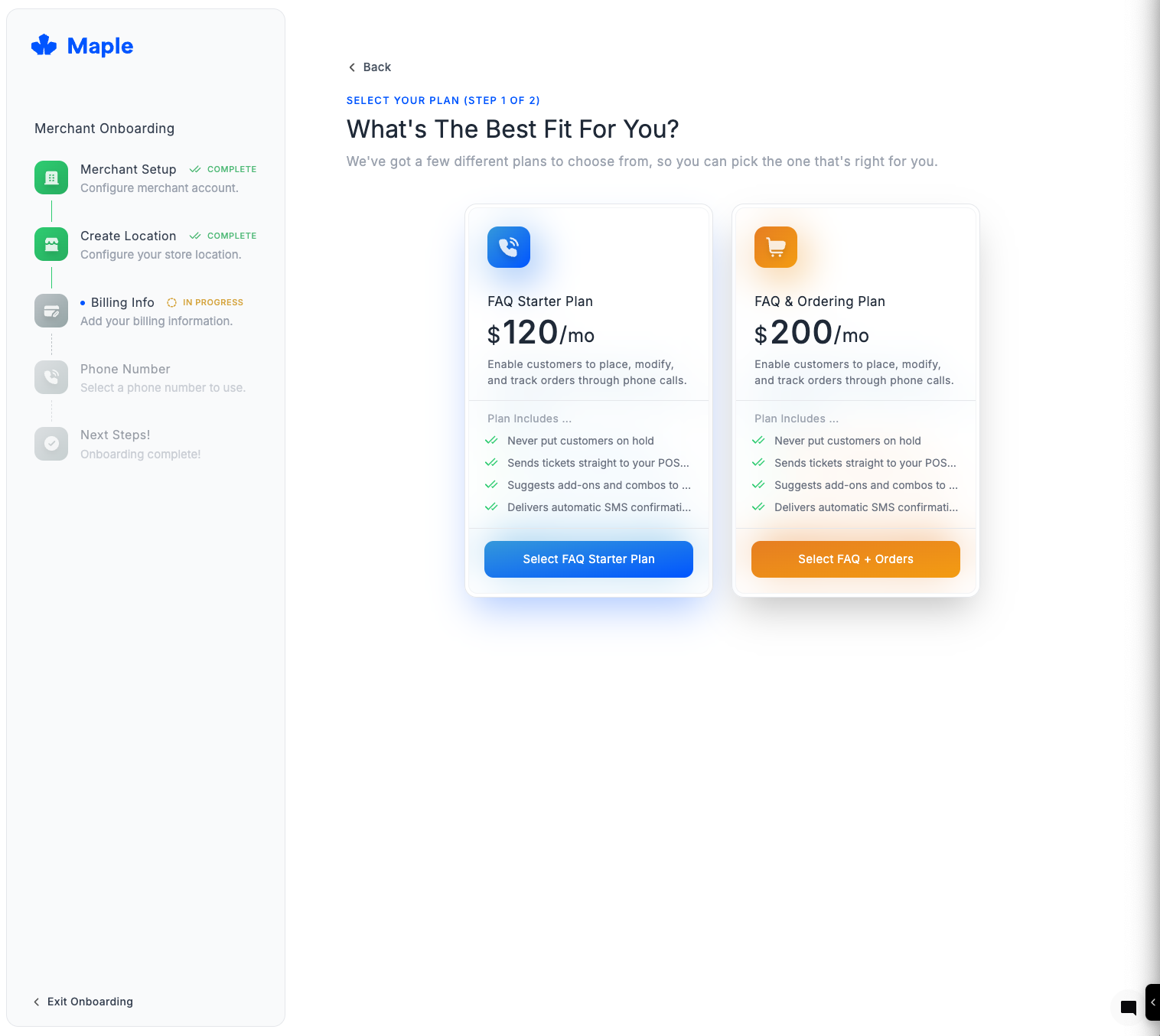
Depending on what features are enabled in your plan we may need some extra information. However,
you can always onboard for specific features later.
5
Get your Maple AI number
This number will be the one that customers call to speak to your Maple AI assistant. You can always add more numbers later if you need.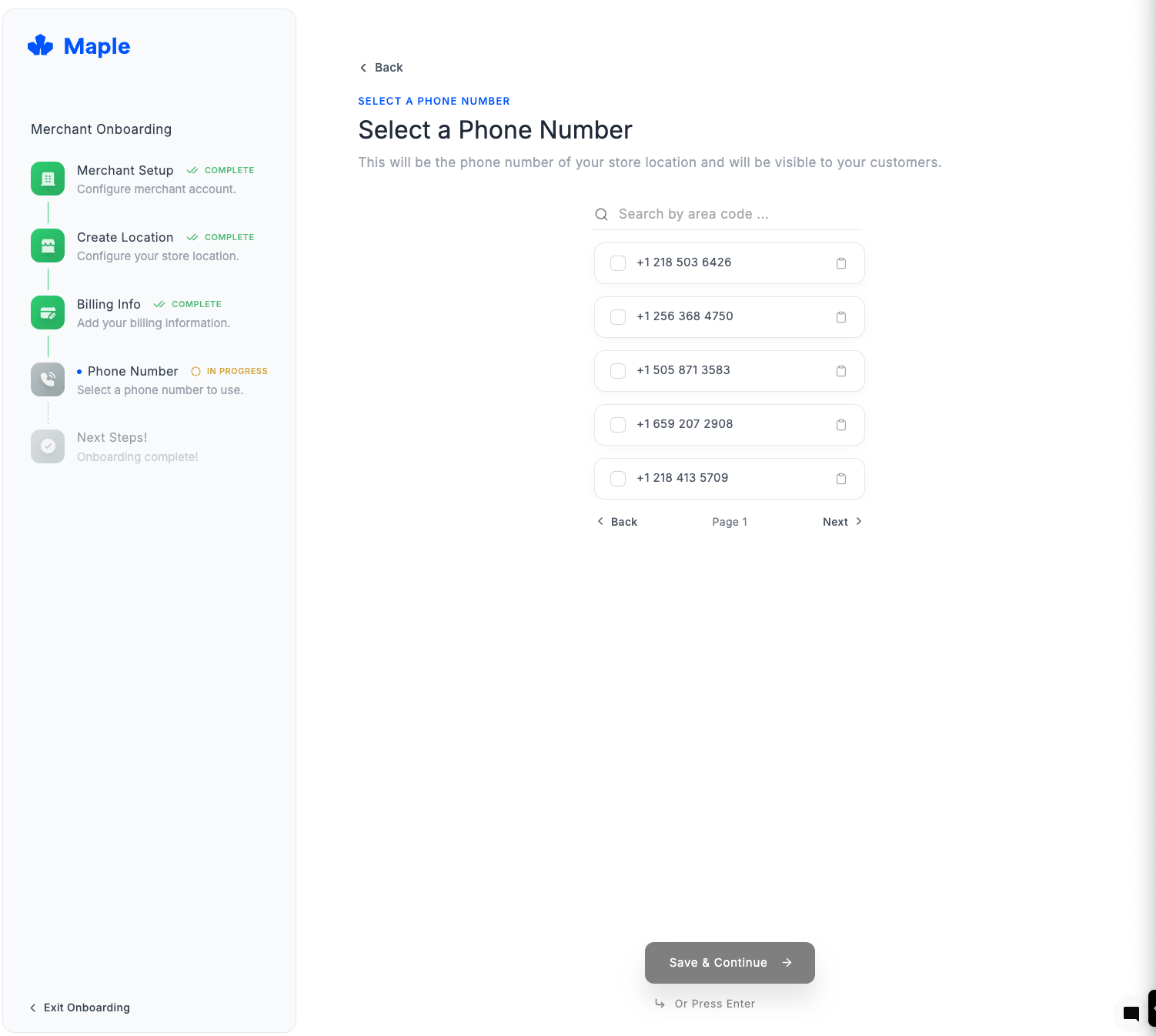
- Click Get New Number
- Choose your area code
- Select from available numbers
- Confirm selection
If you need to port an existing number, see the porting guide. Note that porting takes 5-7 business days.
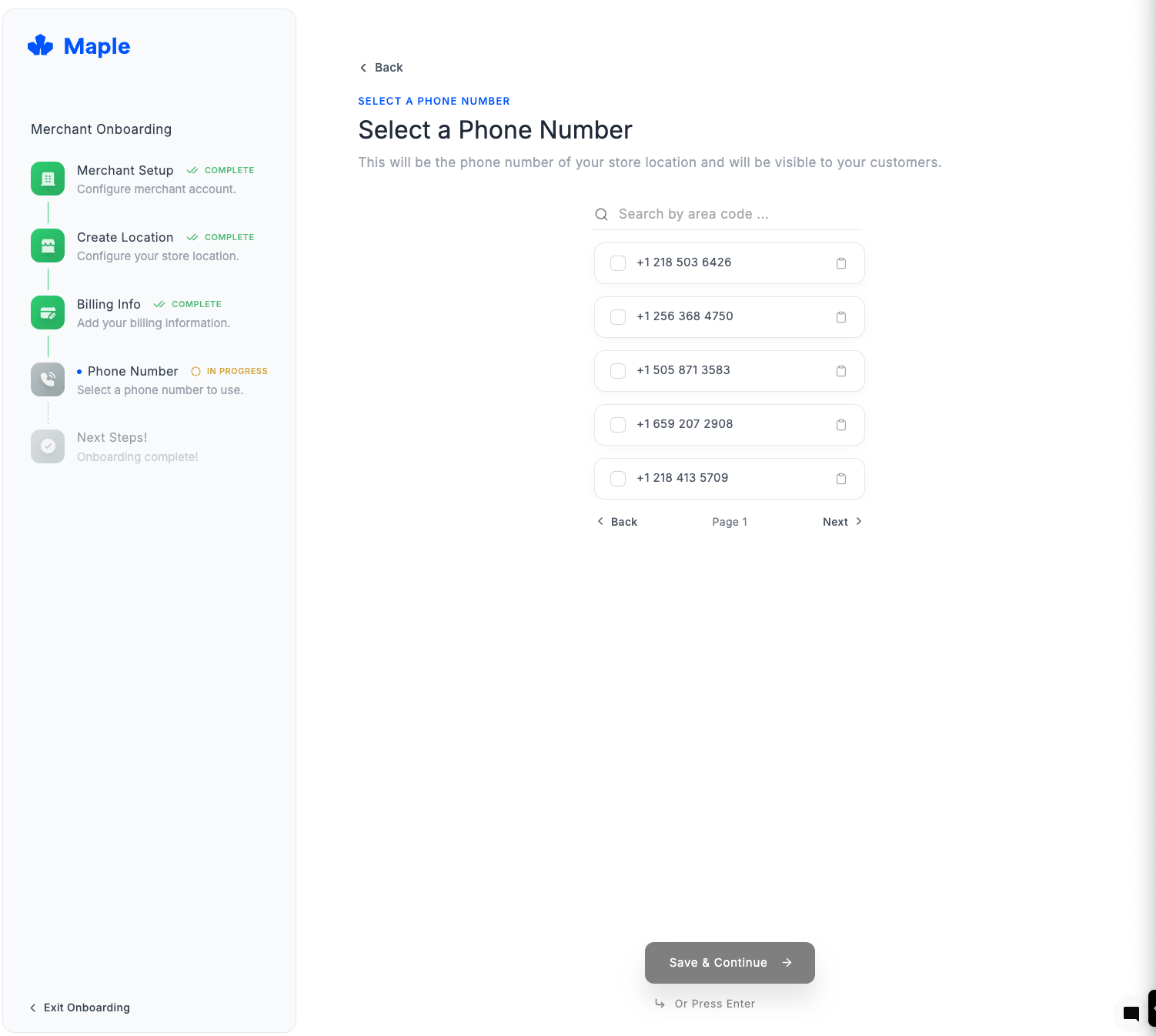
6
Test your setup
You’re all set! Now test your setup to make sure everything works.
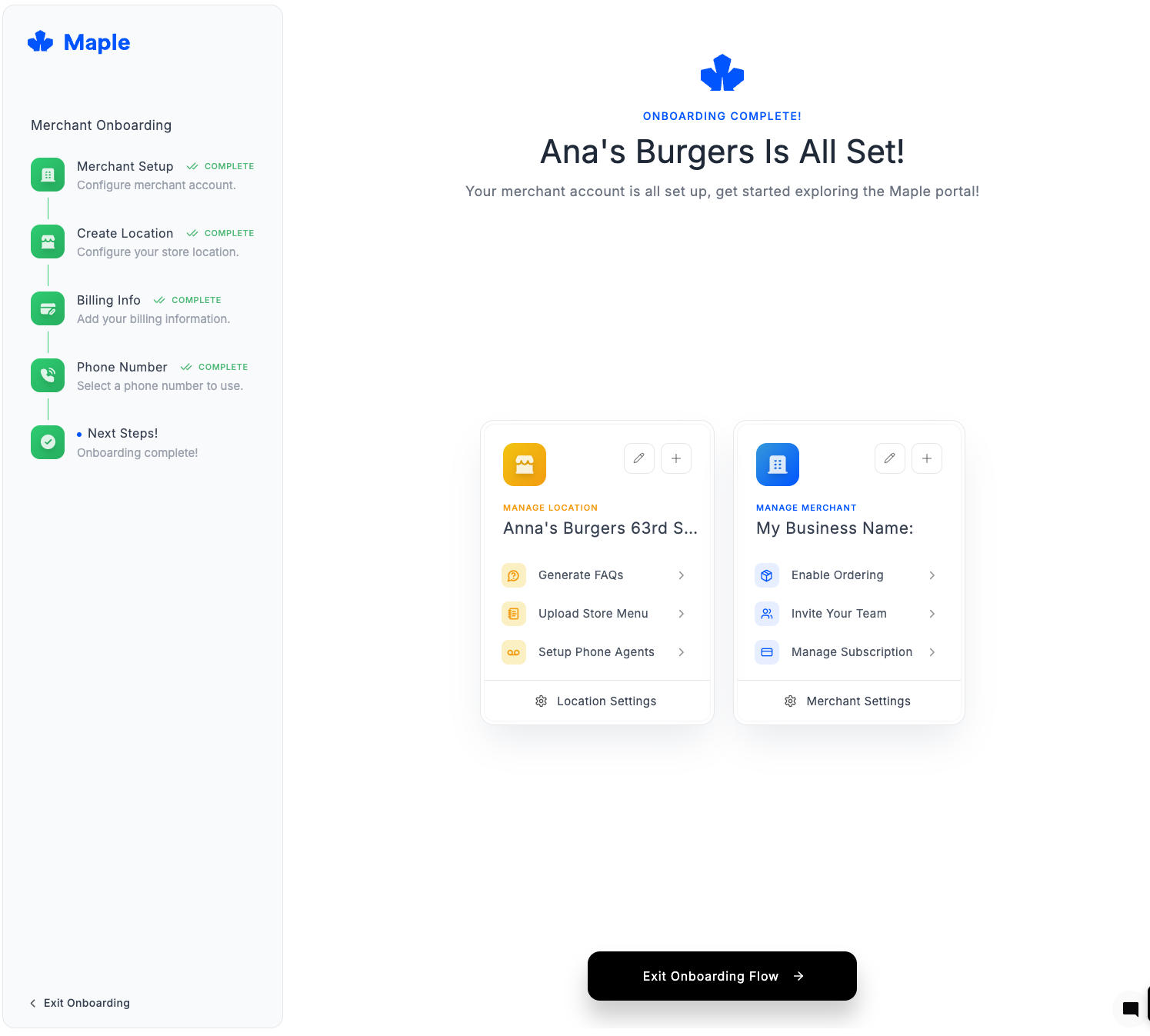
Quick Test
- Call your new Maple number
- Ask a few test questions:
- “What are your hours?”
- “Do you have parking?”
- “Can I make a reservation?”
- Check the call log in your dashboard
What’s Next?
Customize Your Voice
Adjust voice settings and personality
Add More FAQs
Add more FAQs and train your AI
Add Orders Module
Start taking orders automatically
Set Up SMS
Enable text messaging capabilities
Configure Store Hours
Set detailed hours and holidays
View Analytics
Monitor performance and insights
Need Help?
- Common Issues: Check our Maple Voice Core Troubleshooting
- Live Support: Available Monday-Friday, 9 AM - 6 PM EST