How Store Hours Work
Store hours determine what your AI can do and which tools it has access to. The AI’s capabilities change based on:- Whether the store is currently open or closed
- Whether you have menus configured
- Whether menus are currently active (within menu hours)
- Whether ordering is enabled (pickup_order or phone_order)
You no longer need to include regular store hours in your FAQs—the AI uses the configured store hours automatically. However, keep holiday hours in your FAQs as they require special handling.
AI Behavior Based on Store Status
When pickup_order or phone_order is enabled, your AI’s capabilities vary based on store and menu status:Store Open with Active Menus
- Scenario: Store has menus, is open, and menus are active
- Capabilities: Can answer detailed menu questions, take orders, provide FAQ information, share links, and transfer calls
Store Open with Inactive Menus
- Scenario: Store has menus, is open, but menu hours have ended (menu hours end earlier than store hours)
- Capabilities: Can provide general menu recommendations, answer FAQ questions, share links, and transfer calls
Store Closed with Active Menus
- Scenario: Store has menus, is closed, but menus are still active (unrealistic configuration where menu hours extend beyond store hours)
- Capabilities: Can provide general menu recommendations, answer FAQ questions, and share links
- Note: Call passthrough is disabled when store is closed
Store Closed with Inactive Menus
- Scenario: Store has menus, is closed, and menus are inactive
- Capabilities: Can provide general menu recommendations, answer FAQ questions, and share links
Store Open, No Menus
- Scenario: Store has no menus configured, is open
- Capabilities: Can answer FAQ questions, share links, and transfer calls (FAQ-only mode)
Store Closed, No Menus
- Scenario: Store has no menus configured, is closed
- Capabilities: Can answer FAQ questions and share links (FAQ-only mode)
Setting Up Store Hours
Navigate to Store Hours
- Click Locations in the sidebar
- Select your store location
- Click the Store Hours tab
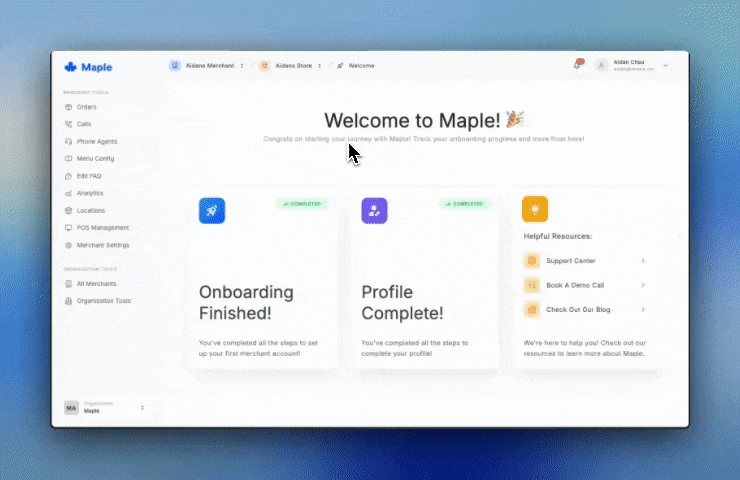
Setting up store hours for your location
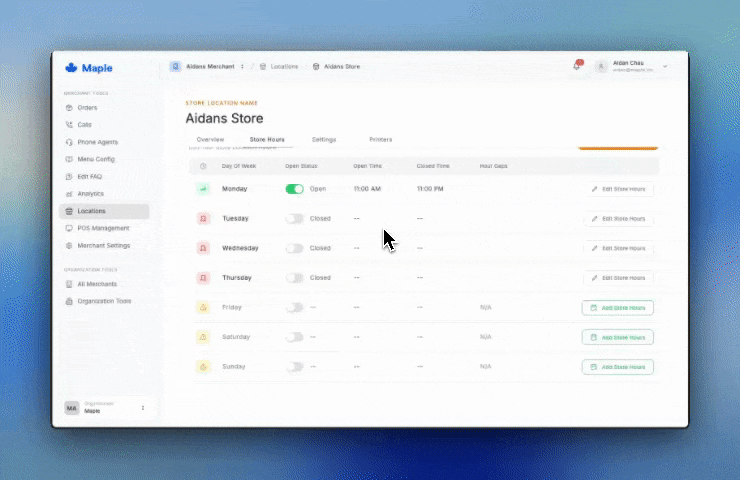
Example of setting up hour gaps for split shifts (e.g., closed between lunch and dinner)
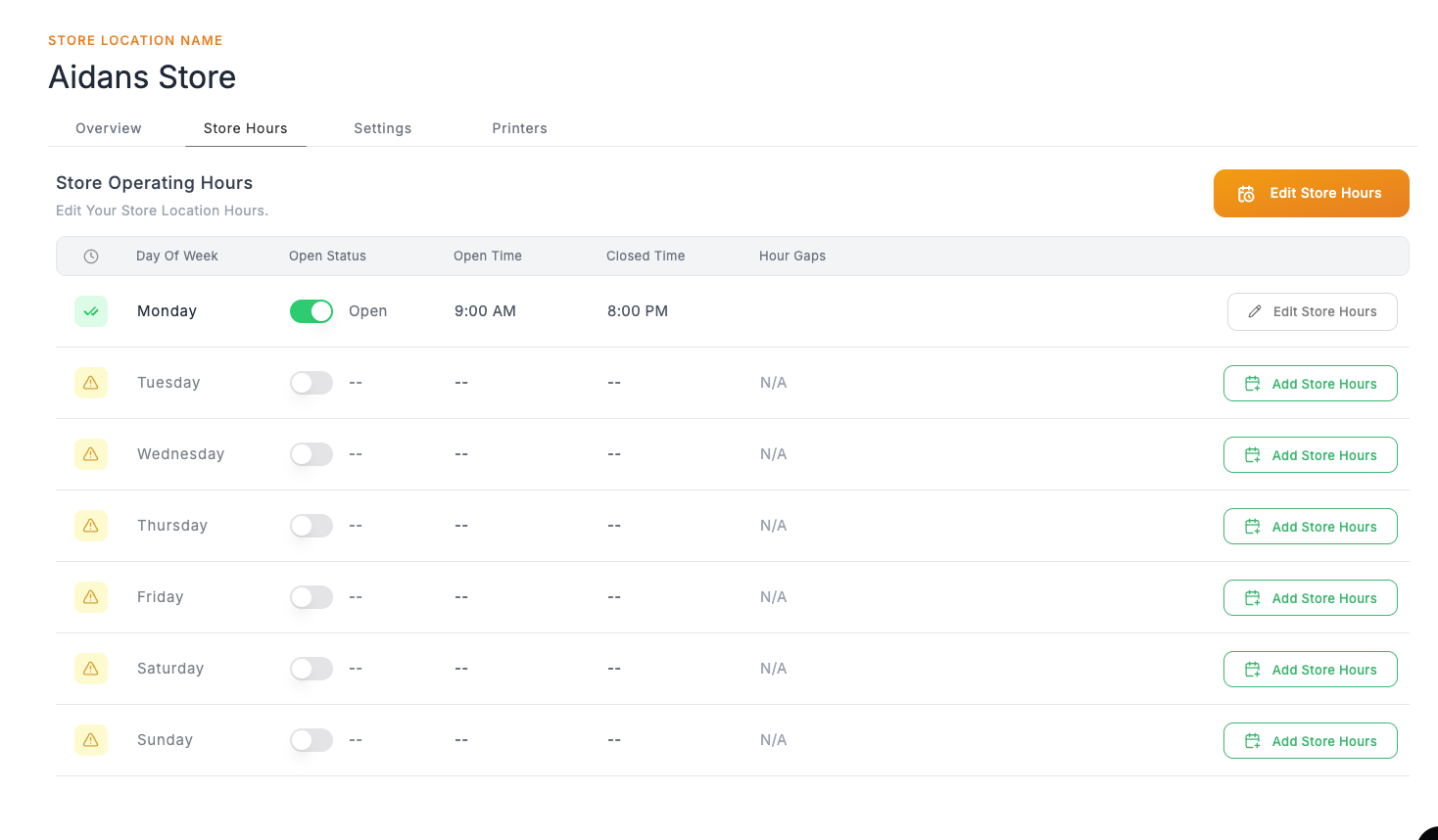
Store hours table with configured day showing times
Best Practices
Store Hours vs Menu Hours- Set your actual closing time in store hours
- Use menu availability times to indicate last call for orders
- The AI’s capabilities automatically adjust based on these settings
- Use hour gaps for lunch/dinner restaurants
- Example: Open 11 AM - 2 PM (lunch), gap from 2 PM - 5 PM, reopen 5 PM - 9 PM (dinner)
- Remove regular store hours from FAQs (no longer needed)
- Keep holiday hours in FAQs for special scheduling
- The AI automatically uses configured store hours for regular operations
- Update store hours before holidays or special events
- Keep them in sync with your actual operating schedule
- Review weekly to ensure accuracy